We will Discuss About How to Install C
C is a powerful and widely used programming language that can be used to develop a wide range of applications, from simple command-line tools to complex systems software. If you’re interested in learning C, the first step is to install a C compiler on your system. In this article, we will guide you through the process of installing C on different platforms.
How to Install C
C Programming Language Tutorial
Installing C on Windows:
Step 1: Download a C compiler
The first step to install C on Windows is to download and install a C compiler. A popular choice for Windows users is the Microsoft Visual C++ compiler, which can be downloaded from the Microsoft Visual Studio website. Simply navigate to the website, click on the “Download Visual Studio” button, and select the “Community” edition, which is a free version of Visual Studio that includes the C compiler.
Step 2: Install the C compiler
Once you have downloaded the C compiler, run the installation program and follow the on-screen instructions to install the compiler on your system. The installation process will typically take several minutes to complete.
Step 3: Set up your development environment
After the C compiler is installed, you will need to set up your development environment. One popular choice for C development on Windows is the Visual Studio Code editor, which can be downloaded from the Visual Studio Code website. Once you have installed Visual Studio Code, you can configure it to work with the C compiler by installing the C/C++ extension.
Step 4: Start coding in C
With your development environment set up, you can start writing C code. Open Visual Studio Code, create a new file with a .c extension, and start writing your code. When you’re ready to compile and run your code, use the command line or the built-in terminal in Visual Studio Code to navigate to your project directory and run the compiler.
C Programming Language Tutorial
Installing C on macOS:
Step 1: Install Xcode
The first step to install C on macOS is to install Xcode, which is Apple’s integrated development environment (IDE) for macOS. Xcode includes the Clang C compiler, which is a modern C compiler that is designed to be fast and efficient.
To install Xcode, open the App Store on your Mac and search for “Xcode”. Click on the “Get” button to download and install Xcode. The installation process may take several minutes to complete.
Step 2: Install the Command Line Tools
After you have installed Xcode, you will need to install the Command Line Tools, which include the C compiler and other development tools. To install the Command Line Tools, open a terminal window and type the following command:
xcode-select --install
This will launch a dialog box that will guide you through the installation process. Follow the on-screen instructions to install the Command Line Tools on your system.
Step 3: Start coding in C
With the Command Line Tools installed, you can start writing C code. Open a new terminal window, create a new file with a .c extension, and start writing your code. When you’re ready to compile and run your code, use the terminal to navigate to your project directory and run the compiler.
Installing C on Linux:
Step 1: Check if the C compiler is already installed
Many Linux distributions come with a C compiler pre-installed, so the first step to install C on Linux is to check if the C compiler is already installed on your system. To do this, open a terminal window and type the following command:
gcc --version
If the C compiler is installed, this command will display the version number of the compiler.
Step 2: Install the C compiler
C Programming Language Tutorial
If the C compiler is not installed on your system, you can install it using your package manager. The package manager is a tool

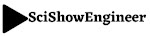

0 Comments